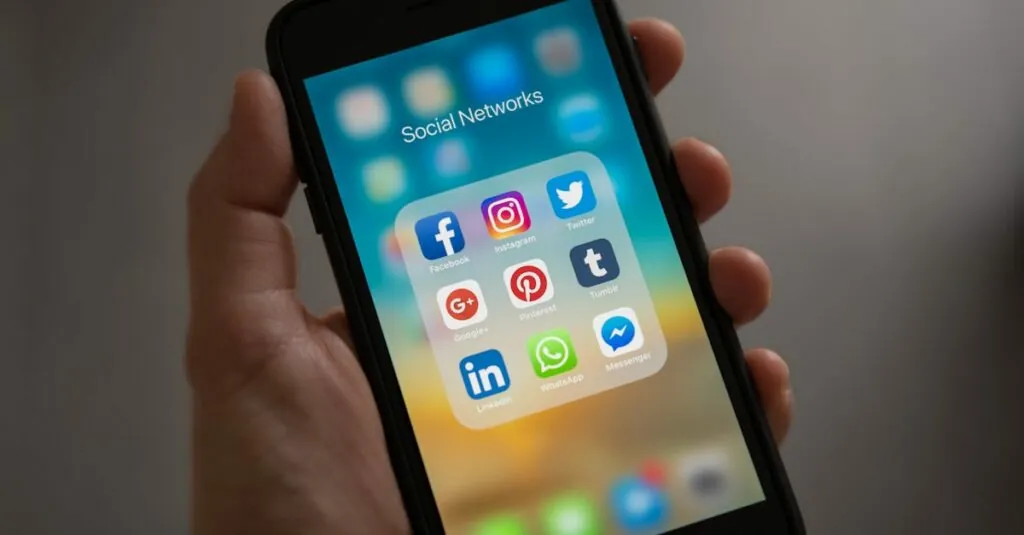Borders in Google Docs can transform a plain document into a polished masterpiece. They add flair and structure, making your work stand out like a peacock in a flock of pigeons. Whether you’re crafting a report, creating an invitation, or just trying to impress your boss, a well-placed border can do wonders.
But how do you make a border without feeling like you’re navigating a maze? Fear not! With a few simple steps, you can master this skill and elevate your document game. Get ready to turn that blank page into a stunning visual treat that says, “I mean business!” So roll up those sleeves and let’s dive into the world of borders in Google Docs. Your documents will thank you.
Table of Contents
ToggleUnderstanding Google Docs Borders
Borders in Google Docs enhance document presentation. They provide visual structure, making content easier to engage with. Adding borders to a document can elevate its professionalism. Various document types benefit from borders, such as reports and invitations.
Different styles of borders exist, including solid, dashed, and dotted options. Specific settings allow users to adjust border thickness, color, and position. Customization options ensure that each border complements the document’s theme and purpose. Borders can frame pages, sections, or individual elements effectively.
Users can create borders using the ‘Table’ feature or the ‘Drawing’ tool. Inserting a table allows the creation of borders around text areas. Drawing shapes offers additional flexibility with unique border designs. Borders should align with the overall document design for a polished look.
Utilizing borders strategically can highlight key information. Important data or sections within a document stand out more prominently when bordered. Consistency in border use across a document fosters a cohesive aesthetic.
Overall, understanding and implementing borders in Google Docs plays a significant role in enhancing readability and aesthetics. Achieving a visually appealing document is crucial in professional settings. Consider the role of borders in document design when crafting various types of content.
Types of Borders Available
Borders in Google Docs come in several formats tailored to enhance document design. Two primary types include page borders and table borders.
Page Borders
Page borders frame the entire document, adding an elegant touch. Users can access this option by using the ‘Drawing’ tool to create a custom shape that fits the page dimensions. Solid, dashed, or dotted lines provide variety, catering to different styles and preferences. Adjustment options, including thickness and color, allow for clear distinction. Users often apply page borders in formal documents like reports or invitations, ensuring a polished presentation. The placement can be adjusted to suit specific design needs, bringing attention to the overall context.
Table Borders
Table borders are essential for organizing and emphasizing content within tables. Each cell can be bordered separately, creating structure and clarity. Users can select options such as solid lines or dotted styles, making data easy to read. Thickness and color can be modified to match the document’s theme. Employing table borders highlights important information, making it easier for readers to engage with data. This feature is especially beneficial in spreadsheets, proposals, and presentations, providing a professional appearance throughout.
Step-by-Step Guide
Creating borders in Google Docs can elevate the visual appeal of any document. Follow these simple steps to enhance your layout effectively.
Adding Page Borders
To add a page border, start by navigating to the “Insert” menu. Select “Drawing,” then choose “New.” Using the drawing tool, create a rectangle that covers the entire page. This rectangle serves as the border. Customize the border’s color and thickness according to your preferences. Once done, click “Save and Close” to insert it into your document. Move the drawing to position it correctly, ensuring it frames the content appropriately. Page borders are particularly useful for formal documents, adding an elegant touch.
Adding Table Borders
For table borders, define a table first by selecting “Table” from the “Insert” menu. Click and drag to create a table according to the desired dimensions. Highlight the entire table or specific cells that require borders. Right-click and select “Table properties” to open the customization options. Under the “Table border” section, adjust the border size, color, and style. Click “OK” to apply the changes. This approach enhances clarity by organizing content effectively, making it easier for viewers to read and engage with the information presented.
Customizing Your Borders
Customizing borders in Google Docs allows for greater personalization and a professional finish. Users can adapt color, style, and thickness to align borders with their document’s theme.
Color and Style Options
Various color options provide flexibility in design. Selecting a color from the palette enhances visibility and complements document aesthetics. Style choices, such as solid, dashed, or dotted, reflect the document’s tone. Solid lines convey professionalism, while dashed lines may add a casual touch. Users can access these features in the “Table properties” or “Drawing” tools for straightforward customization. Experimenting with different combinations creates unique visual effects that distinguish documents.
Adjusting Border Thickness
Thickness adjustment significantly alters border impact. Finer borders create subtlety, while thicker borders draw attention to key sections. In the “Table properties” menu, users can specify border thickness to achieve their desired effect. To enhance clarity, consider using varied thicknesses for headers or important content areas. This strategy maintains coherence while guiding the reader’s focus. Opting for consistent thickness throughout the document contributes to a unified appearance.
Borders in Google Docs serve as a powerful tool for enhancing document aesthetics and clarity. By utilizing the various options available for customization users can create a professional look that aligns with their content’s tone. Whether opting for page borders to frame an entire document or table borders for organizing data each choice contributes to a polished presentation.
Implementing these simple steps not only improves visual appeal but also helps in guiding the reader’s attention to key information. With a little creativity and attention to detail anyone can transform their documents into engaging and professional pieces that stand out.