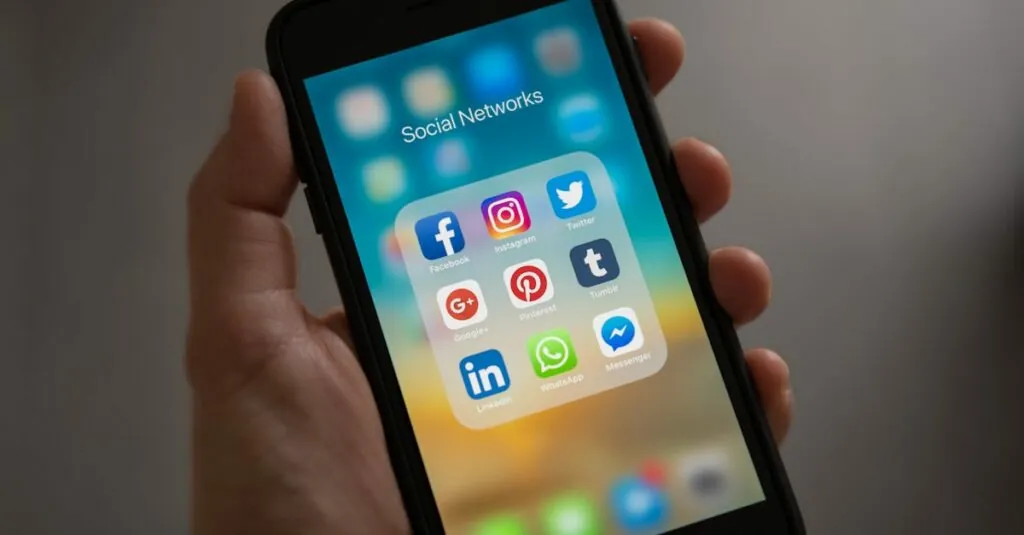Striking through text in Google Docs can feel like a dramatic flourish, but sometimes it’s just not the right vibe. Maybe you’ve accidentally marked something as “dead” when it’s very much alive, or perhaps you just want to reclaim that brilliant idea you thought was a lost cause. Whatever the reason, unstriking text is easier than finding a pen in a sea of highlighters.
Table of Contents
ToggleUnderstanding Strikethrough in Google Docs
Strikethrough provides a visual cue that indicates text is no longer relevant. This feature allows users to mark portions of text while retaining visibility for future reference.
What Is Strikethrough?
Strikethrough is a text formatting option that places a line through selected words or sentences. This style conveys that the information is not currently applicable. Google Docs offers this feature as part of its text editing set, enhancing document clarity. Users can apply this formatting quickly through either shortcut keys or the menu options. Strikethrough differs from deletion, as it retains the original text for context, making it a useful alternative for revisions and edits.
Why Use Strikethrough?
Strikethrough serves various practical purposes in document management. This tool aids in keeping track of revisions during collaborative work, allowing users to highlight changes effectively. For project planning, it helps in marking completed tasks or outdated ideas. The visual representation ensures key information remains visible, preventing accidental deletions. Users also recognize the effectiveness of using this feature to suggest changes without permanently altering the original text, supporting a more organized editing process.
How to Unstrike in Google Docs
Unstriking text in Google Docs involves a few straightforward methods. Users can choose between using the toolbar or relying on keyboard shortcuts to revert text formatting.
Using the Toolbar
Select the text with the strikethrough effect. Navigate to the toolbar at the top of the document. Click on the “Format” menu, then go to “Text.” A dropdown will appear, showing the option for “Strikethrough.” Click it to remove the strikethrough, and the text will revert to normal. This method provides a clear visual guide, making it accessible for users at any skill level.
Using Keyboard Shortcuts
Highlight the text that features strikethrough formatting. Hold down the “Alt” and “Shift” keys together, along with the letter “5.” This quick combination instantly removes the strikethrough effect. For Mac users, the shortcut involves the “Command” key instead of “Alt.” Employing keyboard shortcuts enhances efficiency, particularly for frequent tasks.
Removing Strikethrough from Multiple Lines
To unstrike multiple lines of text, start by clicking and dragging across the desired text. Once the lines are selected, either use the toolbar method or the keyboard shortcut mentioned. Both approaches efficiently revert all selected lines at once. This feature streamlines document editing, aiding users in quickly managing larger sections of text.
Additional Formatting Tips
Exploring text formatting in Google Docs enhances document clarity and utility. Strikethrough is just one option available to users.
Other Text Formatting Options
Bold, italics, and underline add emphasis to specific words. Highlighting sections can draw attention to important information. Bullet points and numbered lists organize content logically, improving readability. Anchoring text using hyperlinks connects readers to relevant external sources. Customizing font styles and sizes allows for better presentation. Choosing colors for text provides visual interest and helps convey tone.
Integrating Strikethrough in Your Workflow
Incorporating strikethrough facilitates efficient task management. Marking completed items with strikethrough visually separates active tasks from those finished. This method assists in prioritizing revisions and edits without losing original content. Team collaborations benefit from this feature since it allows for modifications without permanent changes to text. Using strikethrough in brainstorming sessions highlights ideas that require further consideration, preserving the thought process while decluttering the document. Regularly utilizing this function streamlines workflow, fostering clearer communication among team members.
Unstriking text in Google Docs is a simple yet effective way to manage document clarity. Whether it’s to restore a previously relevant idea or correct a mistaken strike, the methods outlined make it easy for users to maintain their workflow. With both menu options and keyboard shortcuts available, removing strikethrough can be done quickly and efficiently.
Integrating this feature into regular document editing not only enhances organization but also improves collaboration among team members. By mastering the strikethrough function, users can ensure their documents remain clear and focused, allowing for better communication and task management.